Hey! We just moved to WindowsPhoneWiki.com , Do visit —>> New Site Address
Are you running out of storage space on your windows phone.? No need to worry , now you are able to move all your selected apps or games to your memory card. In this post I am going to tell you how to do that. This feature is only for windows phone 8.1 ( Nokia Lumia , Microsoft lumia , HTC or any other brand ), kindly update your phone if you are still using windows phone 8.
You can set it up so that in future your downloaded apps and games can be directly stored in SD card.
The steps you are going to follow are :
- Slide your start screen to open application list.
- Scroll & find Storage Sense
- Now tap Phone and select a category ( music , videos , photos , apps + games )
- Select the App you want to move to SD
- Tap ‘move to SD’
- You are done , app you selected has been successfully moved to your SD card.
Find Pictures below :
Note : To send multiple apps to your SD card just click go to apps+games and tap Select button , this allows you to select more than one app from your app list.
How to store your apps automatically to your SD card in future :
Go to application list ( Only in windows phone 8.1 )
Scroll and find storage sense
On the bottom you would find four categories ( photos , apps , downloads and media )
Tap Phone for the categories you want to move
Select SD card , all your future apps will now be stored in your SD card, say thanks and smile 🙂
Still you have got lot of things to do on your windows phone, more fun & more excitement, will be posting soon. For further updates do follow this blog.
The comment section below is for you only 😉 so if you have any queries related to windows phone do leave your precious comments.
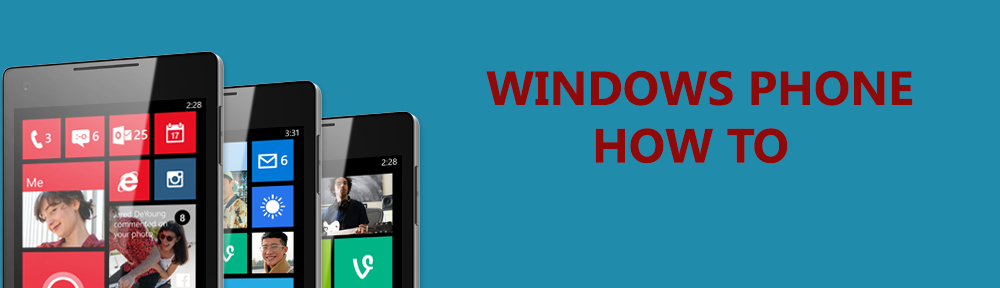
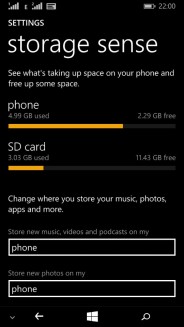
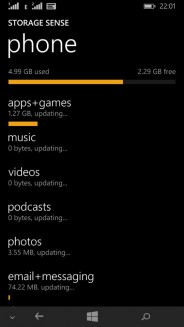
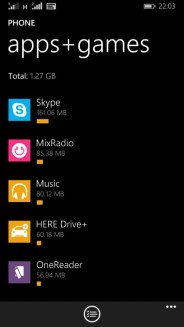


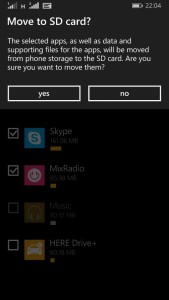
Pingback: Silence your ringer – one tap , Windows phone 8.1 | How – to | Windows Phone Wiki
Hey dear this very nice and helpful site. Request you to please suggest that how can I move my contacts from SD card to my lumia 535. 😊
LikeLike
I am glad that my blog is helping you guys.
You can easily transfer all your contacts from your old phone to new windows phone by using “Contacts Transfer” or “Transfer my Data” app.
Kindly check this post : http://wp.me/p5uL3h-1N
Let me know if you have any more queries.
LikeLike
sir I am going to buy windows phone. Want to know about lumia 638 for Indian buyer. Any link or review. Please Sir.
Thanks for your lovely post here.
LikeLike
Please go to this link. Here I have given the key features of Lumia 638.
LikeLike
Since i have moved my apps to my sd card, is there a way to see the apps on my computer? I have a bunch of songs downloaded on an app, and I want to put them on my computer, but the songs don’t show up in my music folder.
LikeLike
Dear Ahram first of all I would like to say thanks for leaving your comment here.
I need some more information to answer your query. Are you using windows phone 7 or windows phone 8 ?
On windows phone 7 we use ZUNE software to sync our media.
While in Windows phone 8 we perform the task by using file explorer , Windows media player , windows phone app for desktop and many other.
So Please tell me your Windows Phone OS and Your computer’s OS.
NOTE : Some apps doesn’t allow you to store your music , videos to your SD card, for that you need to install “PC Remote” on your computer.
LikeLike