Hey! We just moved to WindowsPhoneWiki.com , Do visit —>> New Site Address
You are very tired , want some sleep – for another 1 hour from now you don’t need any calls but don’t wanna switch off the phone. You have got an option to change your ringer from ‘RING’ or ‘VIBRATE’ to ‘SILENCE’ . To change ringer you have to go to Settings then Ringtones+Sounds , tap Silence – still a long process to do, right? Gone are the days when you had to dive into your settings to perform this task.
In windows phone 8.1 we just need one tap to silence the ringer. Follow these steps below :
- Press volume up or down key of your phone, you will get a window from the top of the screen – This is the Volume window in windows phone 8.1
- Do select the small arrow on the top right to open up the more advanced option.
- Do you find small bell icon on the left ? tap it and you are done. You have successfully muted your ringer.
- Similarly tap the icon on the left to mute media+apps if you wish to. Isn’t it cool!
- Same can be done to eliminate the Vibration by selecting “Vibrate on”
Find below pictures :
We have lot of interesting feature in windows phone , will upload more in my next post.
Do check this post : Move your apps to SD card.
Let me know your experience on windows phone. Please use the comment section below , send me your queries. Visit the page again for future updates.
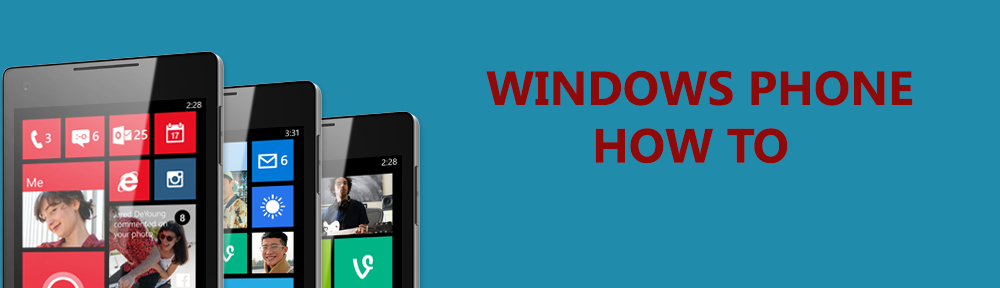


it’s very helpful information …. 🙂
LikeLike
Glad it helped!! 🙂
LikeLike
Thanks for the info. shared here.
It says you are out of memory tell me how to move my stuff from phone to memo card.?
LikeLike